Are you struggling with low FPS while playing League of Legends on your low-end system? Fear not, as we've compiled the top 5 most effective ways to optimize your game and boost your FPS. Follow these tips and tricks to enhance your gaming experience and gain a competitive edge.
UPDATED IN 2025 FOR SEASON 15.
Update Your System and Graphics Card Drivers
Before diving into optimizations, ensure that your Windows is up to date and your graphics card drivers are the latest version. This simple step can significantly improve your game's performance. Visit the official websites of Nvidia or AMD to download the appropriate drivers for your graphics card.
Configure Game Settings and Compatibility
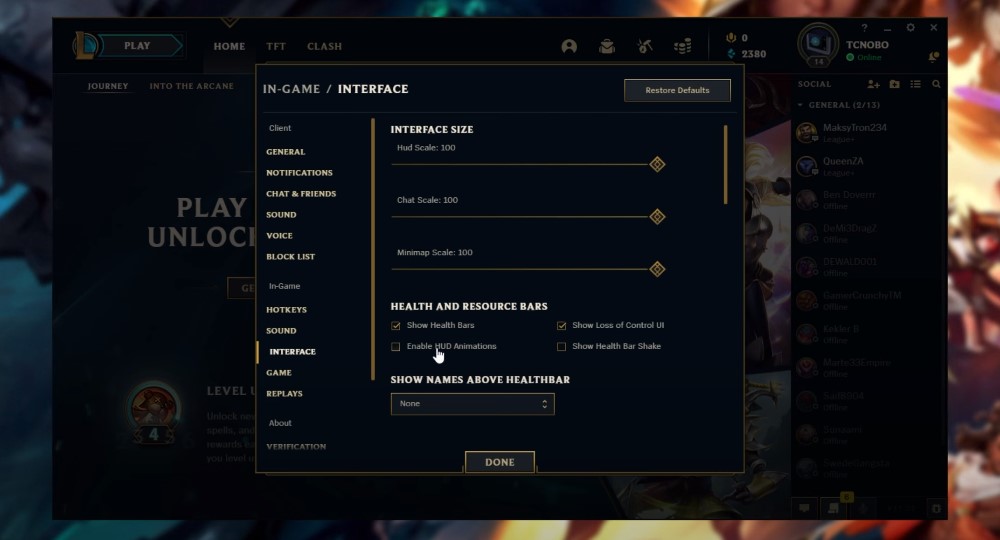
Navigate to the League of Legends folder, usually located in C:\Program Files or C:\Program Files (x86). Right-click on the League Client.exe and League of Legends.exe, and access their properties. Under the compatibility tab, check the "Disable full-screen optimizations" option and change the high DPI settings to "Application." This ensures that the game runs smoothly and utilizes the best available settings.
Utilize the Best Available GPU
If you have a dedicated graphics card, make sure League of Legends is running on it for optimal performance. Open the Graphics Settings in Windows, turn on hardware-accelerated GPU scheduling, and add League of Legends to the graphics performance preference list. Select the high-performance option to prioritize the game's performance.
Optimize Windows Settings
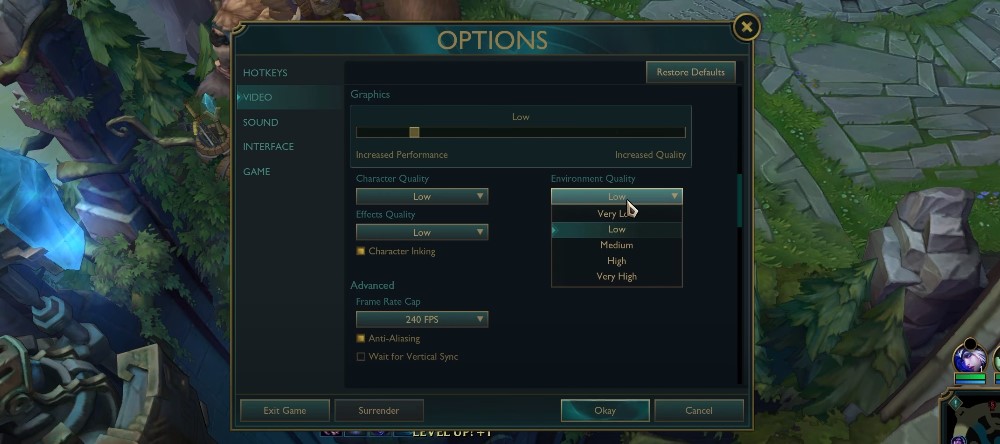
Disable unnecessary features like the Xbox Game Bar unless you specifically use them. Enable the Game Mode in Windows settings to allocate more resources to the game. Additionally, if you're using a laptop, consider connecting an external monitor to ensure the game runs on the dedicated graphics card rather than the integrated one.
Clean Up Your System and Manage Background Processes
A clean and optimized system can significantly boost your FPS. Use the Disk Cleanup utility to remove temporary files and free up space on your hard drive. Close unnecessary background applications and programs using the Task Manager to allocate more resources to League of Legends. Disable startup programs that you don't need to speed up your boot time and reduce resource consumption.
Bonus Tips:
- If you're using third-party overlays like Discord, consider disabling them as they can impact FPS on low-end systems.
- Adjust in-game settings, such as reducing the resolution, turning off shadows, and lowering graphic quality, to find the right balance between visual quality and performance.
- Looking for ways to improve your rank too? There are many cheap duo carry options, check them out after improving your FPS in game.

By implementing these top 5 ways to improve your FPS in League of Legends, you'll be able to enjoy a smoother and more responsive gaming experience, even on low-end computers. Remember to create a restore point before making any significant changes to your system, just in case you need to revert back. Happy gaming and may your FPS soar!


